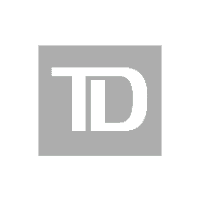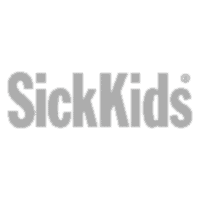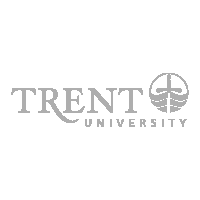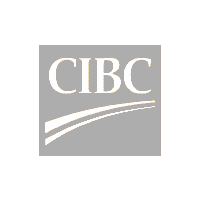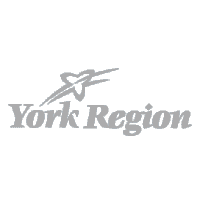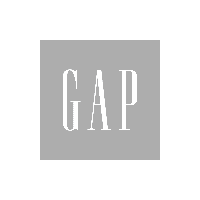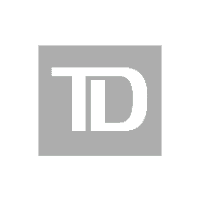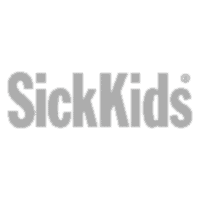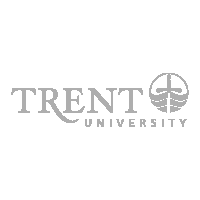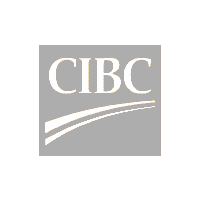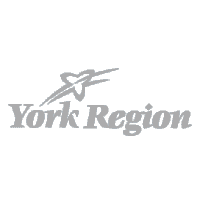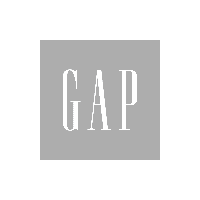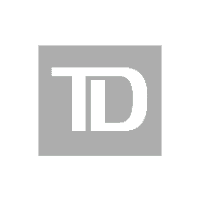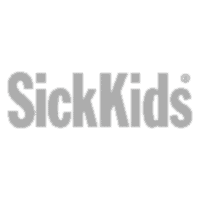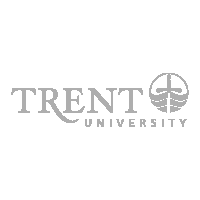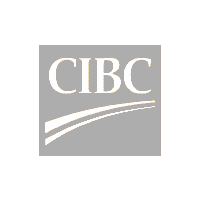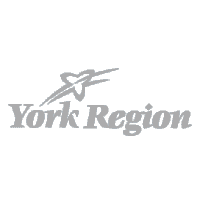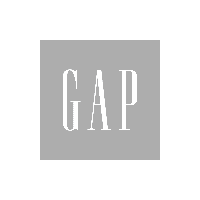Most Excel users spend up to 10x longer than necessary to complete tasks. It's time to optimize your team's efficiency!
Microsoft Excel Training
Master Excel like a Pro with Our Expert-Led Courses
Are you in search of an exceptional Excel training provider that stands out from the competition? Look no further! Our company is the perfect choice for your Excel training needs.

For over three decades, GUMP has been a trusted source for corporate computer training, offering the most extensive array of Excel courses in the market today. With a choice of over 20 half-day Excel courses, you can pinpoint the exact areas of Excel expertise you need to boost your efficiency and productivity in your role. Elevate your Excel skills with us.
At GUMP, we don't just teach Excel
We empower individuals and organizations to harness its full potential, equipping them with practical skills that can enhance their personal and professional endeavors.
Ready to embark on a journey toward Excel mastery with a exceptional training provider? We’ll show you how to excel at Excel!
Dual Learning and Explanation Mastery
At GUMP Training, we excel in dual learning methodologies, ensuring that our training programs cater to various learning styles and preferences. We don’t just teach; we empower and inspire participants. Our team possesses a unique ability to simplify intricate Excel concepts and communicate them clearly and engagingly, setting us apart from the rest.
Unwavering Patience
Patience is our hallmark. We recognize that learning Excel or any other skill can be a challenging process, and our dedicated instructors are here to provide unwavering support every step of the way. We create a nurturing and supportive learning environment where questions are encouraged, and each participant’s pace is respected.
Profound Excel Expertise
Excel is our playground, and our team boasts an extensive and profound understanding of this versatile tool. Our training programs cover not only the basics but also advanced techniques and strategies, ensuring that participants gain a comprehensive understanding of Excel’s capabilities.
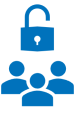
Public Courses
(Virtual)
Our online public courses, available to all, are priced at $175 per person (unless otherwise noted). These courses are conducted live, ensuring full interactivity. You have the opportunity to engage with the instructor throughout the 3 ½-hour session over Zoom, either through direct conversation or the chat feature.
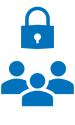
Private Training
(In-Person or Virtual)
Private training is exclusively tailored for your team and can be scheduled at your convenience. You can select from our standard Excel courses or specify the topics you want to cover. These training sessions can be conducted in-person at your office (within the GTA/Southern Ontario area) or virtually via Zoom.
Excel Course Listing

Course 1A: Getting Started
$ 175 per person / 3 ½ hours
Start fresh and build a file from the beginning. This course is tailored for individuals who are new to Excel, seeking a recap of the fundamentals, or aiming to enhance their proficiency and confidence in using Excel.
Click to Show Dates & Topics
Dates & Times
Tue May 21, 2024 (1:30pm to 5pm)
Mon Sep 9, 2024 (9am to 12:30pm)
Mon Dec 2, 2024 (1:30pm to 5pm)
Course hours are EST (Eastern Standard Time). Our Instructors are located in Toronto, Canada.
Course Manual
PDF Course Reference Manual Included
Course Topics
Entering Data
– Entering Text, Numbers and Dates
– Selecting Cells
– Understanding Cell Pointer Icons
– Cut, Copy, Paste and Fill Basics
Formatting Cells
– Horizontal Cell Alignment
– Formatting Numbers
– Using Format Cells
– The Format Painter
– Cancel vs Undo
– Delete and Clear Options
Sheet Tasks
– Column Widths / Row Heights
– Insert / Delete Columns and Rows
– Add, Rename, Delete, Move Sheets
– Zooming In and Out
– Printing and Preview
– Saving, Open, New, Close
After taking this course, the next step is Course 1B: Basic Formulas.

Course 1B: Basic Formulas
$ 175 per person / 3 ½ hours
This course comprehensively covers all the essential aspects of formulas: operators, the order of operations, utilization of built-in functions, and a clear grasp of relative vs. absolute cell referencing.
Click to Show Dates & Topics
Dates & Times
Mon May 27, 2024 (1:30pm to 5pm)
Wed Sep 11, 2024 (9am to 12:30pm)
Wed Dec 4, 2024 (1:30pm to 5pm)
Course hours are EST (Eastern Standard Time). Our Instructors are located in Toronto, Canada.
Course Manual
PDF Course Reference Manual Included
Course Topics
Take this course if you feel comfortable with the basics in Excel (Course 1A), but have little or no experience creating formulas.
Formulas / Functions
– Entering a basic formula
– Operators & order of operations
– General Use of Excel Functions
– Using these Functions:
– Sum, Average, Max, Min
– Count, CountA, CountBlank
– Round, Today, Now
Absolutes ‐ $
– What is a Relative Reference?
– What is an Absolute Reference?
– Using Full Absolutes
– Using Partial Absolutes
Trouble Shooting / Tips
– Display Formulas
– Editing and Finding Formulas
– Errors & Error Checking

Course 1C: Working with Dates & Times
$ 175 per person / 3 ½ hours
This course delves into the intricacies of managing dates and times within Excel, covering everything from fundamental concepts like date serial numbers to exploring the diverse array of Date and Time functions at your disposal.
Click to Show Dates & Topics
Dates & Times
Thu Jul 11, 2024 (1:30pm to 5pm)
Fri Nov 22, 2024 (9am to 12:30pm)
Course hours are EST (Eastern Standard Time). Our Instructors are located in Toronto, Canada.
Course Manual
PDF Course Reference Manual Included
Course Topics
Knowledge of Course 1B topics is required for this course.

Course 2A: Format & Validation Rules
$ 175 per person / 3 ½ hours
Understanding Conditional Formatting and Data Validation is vital in today’s context, given their widespread use. These are highly valuable features in Excel that can significantly enhance your data management capabilities.
Dates & Times
Tue Jun 18, 2024 (9am to 12:30pm)
Thu Sep 12, 2024 (1:30pm to 5pm)
Mon Dec 9, 2024 (9am to 12:30pm)
Course hours are EST (Eastern Standard Time). Our Instructors are located in Toronto, Canada.
Course Manual
PDF Course Reference Manual Included
Course Topics

Course 2B: Working with a Database
$ 175 per person / 3 ½ hours
Learn the intricacies of setting up and managing database data effectively. This course covers essential topics such as establishing a valid database, mastering sorting and filtering techniques, and efficiently working with Tables.
Dates & Times
Thu May 2, 2024 (9am to 12:30pm)
Mon Aug 12, 2024 (1:30pm to 5pm)
Mon Nov 4, 2024 (9am to 12:30pm)
Course hours are EST (Eastern Standard Time). Our Instructors are located in Toronto, Canada.
Course Manual
PDF Course Reference Manual Included
Course Topics

Course 2C: Printing & Sheets
$ 175 per person / 3 ½ hours
Acquire expertise in configuring print settings, incorporating comments and notes into cells, navigating sheets proficiently, and implementing sheet and cell protection measures.
Dates & Times
Tue Aug 20, 2024 (9am to 12:30pm)
Thu Nov 18, 2024 (1:30pm to 5pm)
Course hours are EST (Eastern Standard Time). Our Instructors are located in Toronto, Canada.
Course Manual
PDF Course Reference Manual Included
Course Topics

Course 2D: Creating Charts
$ 175 per person / 3 ½ hours
Master the art of crafting charts in Excel, progressing seamlessly from fundamental techniques to advanced strategies and insider tips.
Dates & Times
Fri Aug 23, 2024 (1:30pm to 5pm)
Thu Nov 21, 2024 (9am to 12:30pm)
Course hours are EST (Eastern Standard Time). Our Instructors are located in Toronto, Canada.
Course Manual
PDF Course Reference Manual Included
Course Topics

Course 3: Using IF & VLOOKUP
$ 175 per person / 3 ½ hours
Acquire proficiency in harnessing the power of two of Excel’s most sought-after functions – IF and VLOOKUP. This course also delves into the versatile feature of Range Names, amplifying the utility of your formulas.
Dates & Times
Tue Jun 25, 2024 (1:30pm to 5pm)
Fri Sep 13, 2024 (9am to 12:30pm)
Tue Dec 10, 2024 (1:30pm to 5pm)
Course hours are EST (Eastern Standard Time). Our Instructors are located in Toronto, Canada.
Course Manual
PDF Course Reference Manual Included
Course Topics
The IF Function
– IF Arguments
– Using IF
– Nesting IF’s
– Multiple Conditions with AND/OR
– Conditional Formatting with IF
– The IFS Function (Excel 365/2019)
Range Names
– Why Use Range Names?
– Creating and Referencing a Range Name
– Go to a Range Name
– Edit and Delete a Range Name
The VLOOKUP Function
– What is VLOOKUP?
– VLOOKUP vs. HLOOKUP
– Using VLOOKUP
– Approximate & Exact Match
– IFNA with VLOOKUP
– What is the XLOOKUP Function (Excel 365)?

Course 4: More Useful Formulas
$ 175 per person / 3 ½ hours
Perfect the skill of swiftly generating results that might otherwise be challenging or time-consuming with alternative methods. Explore the efficiency of conditional functions, INDEX MATCH, XLOOKUP, and the intricacies of linking formulas.
Dates & Times
Thu Jun 27, 2024 (9am to 12:30pm)
Tue Sep 24, 2024 (1:30pm to 5pm)
Thu Dec 12, 2024 (9am to 12:30pm)
Course hours are EST (Eastern Standard Time). Our Instructors are located in Toronto, Canada.
Course Manual
PDF Course Reference Manual Included
Course Topics

Course 5: PivotTables Part 1
$ 175 per person / 3 ½ hours
Master the art of producing insightful reports swiftly using PivotTables. Gain confidence in building them to enhance your Excel skills.
Dates & Times
Mon Jun 17, 2024 (9am to 12:30pm)
Tue Sep 10, 2024 (9am to 12:30pm)
Tue Dec 3, 2024 (1:30pm to 5pm)
Course hours are EST (Eastern Standard Time). Our Instructors are located in Toronto, Canada.
Course Manual
PDF Course Reference Manual Included
Course Topics
Create and Format a Table
– Valid Database Setup
– Create a Table
– Dynamic vs Static Ranges
– Tables with VLOOKUP, Data Validation & Charts
Get Started with a PivotTable
– What is a PivotTable?
– Creating a PivotTable
– Inside/Outside a PivotTable
– Adding Columns, Rows, Values and Filters Fields
– Moving & Removing Fields
– Applying Formatting
Working with a PivotTable
– Edit PivotTable Data
– Expand / Collapse
– Changing Report Layout
– Hide/Show/Modify Subtotals
– Hide/Show Grand Totals
– Sorting and Manual Sort
– Filtering Labels & Values
– Field Settings
– PivotTable Options
– Refresh Data
– Changing the Summary Function
– Percent, Running Totals, Ranking, etc.

Course 6: PivotTables Part 2
$ 175 per person / 3 ½ hours
Elevate your PivotTable proficiency! Learn advanced techniques to create reports tailored to your needs, complete with impressive visuals.
Dates & Times
Wed Jun 26, 2024 (1:30pm to 5pm)
Tue Sep 24, 2024 (9am to 12:30pm)
Thu Dec 12, 2024 (1:30pm to 5pm)
Course hours are EST (Eastern Standard Time). Our Instructors are located in Toronto, Canada.
Course Manual
PDF Course Reference Manual Included
Course Topics

Course 6A: Advanced PivotTables
$ 175 per person / 3 ½ hours
This course delves into advanced PivotTable concepts, unveiling the significance of the Pivot Cache and Data Model. Mastery of these elements empowers you to craft highly customized PivotTables and seamlessly connect multiple datasets within a single PivotTable.
Dates & Times
Mon Nov 18, 2024 (9am to 12:30pm)
Course hours are EST (Eastern Standard Time). Our Instructors are located in Toronto, Canada.
Course Manual
PDF Course Reference Manual Included
Course Topics

Course 6B: Using Power Query
$ 350 per person / 7 hours
If you find yourself frequently updating or appending datasets, or grappling with sluggish files laden with lookup formulas, it’s high time to harness the power of Excel’s Power Query. Discover how to seamlessly link to source data, mold it to your specifications, and generate insightful reports, such as PivotTables.
Dates & Times
Mon Aug 19, 2024 (9am to 5pm)
Course hours are EST (Eastern Standard Time). Our Instructors are located in Toronto, Canada.
Course Manual
None
Course Topics

Course 6C: Using Power Pivot
$ 175 per person / 3 ½ hours
Master the intricacies of Excel’s Power Pivot tool to efficiently navigate the Data Model. Whether your data originates from Excel files or other sources, this course empowers you to grasp relationships fully and construct adaptable PivotTable formulas using the DAX language.
Dates & Times
Tue Oct 15, 2024 (1:30pm to 5pm)
Course hours are EST (Eastern Standard Time). Our Instructors are located in Toronto, Canada.
Course Manual
None
Course Topics
To effectively participate in this course, you should already know the topics in Excel Course 6A. Knowledge of Course 6B is very helpful, but not required.

Course 7: Introduction to Macros
$ 175 per person / 3 ½ hours
Unlock greater efficiency by mastering macros. This course guides you through recording macros, basic macro editing, and diverse methods for running and storing macros.
Dates & Times
Fri May 24, 2024 (9am to 12:30pm)
Wed Aug 14, 2024 (1:30pm to 5pm)
Wed Nov 6, 2024 (9am to 12:30pm)
Course hours are EST (Eastern Standard Time). Our Instructors are located in Toronto, Canada.
Course Manual
PDF Course Reference Manual Included
Course Topics

Course 7A: Intermediate Macros
$ 175 per person / 3 ½ hours
Explore the VBA Editor in-depth with this course. Gain proficiency in modifying recorded macros and creating customized ones using VBA to execute actions beyond recording capabilities.
Dates & Times
Fri Jun 28, 2024 (1:30pm to 5pm)
Tue Oct 29, 2024 (9am to 12:30pm)
Course hours are EST (Eastern Standard Time). Our Instructors are located in Toronto, Canada.
Course Manual
PDF Course Reference Manual Included
Course Topics

Course 8: Time-Saving Shortcuts
$ 175 per person / 3 ½ hours
Uncover the secrets to heightened productivity with this course. Delve into the often overlooked yet powerful time-saving features that will transform your workflow significantly. Topics covered as time permits.
Dates & Times
Tue Sep 10, 2024 (1:30pm to 5pm)
Mon Dec 2, 2024 (9am to 12:30pm)
Course hours are EST (Eastern Standard Time). Our Instructors are located in Toronto, Canada.
Course Manual
PDF Course Reference Manual Included
Course Topics

Course 9: Cleaning Up Imported Data
$ 175 per person / 3 ½ hours
Perfect your data reporting in Excel by mastering efficient data cleanup techniques. This course equips you with the skills to streamline and optimize your reporting process.
Dates & Times
Fri Oct 25, 2024 (9am to 12:30pm)
Course hours are EST (Eastern Standard Time). Our Instructors are located in Toronto, Canada.
Course Manual
PDF Course Reference Manual Included
Course Topics
Import & Fix Text Files
– Import .CSV, .TXT, .PRN
– The Text Import Wizard
– Fix Bad Dates and Bad Numbers
– Transpose
– Finding Duplicates
Splitting Data
– Using Flash Fill to Split Columns
– Using Text to Columns
Concatenating
– Combining Cell Contents
– Combining Different Data Types
Use Text Functions to Fix Data
– Left / Mid / Right
– Len / Search / Trim / Text / Clean
– Lower / Upper / Proper
– Value / NumberValue
– Substitute / FormulaText

Course 10: More Data Features
$ 175 per person / 3 ½ hours
Refine your Excel skills with this course, exploring three powerful features—advanced filtering, grouping, and consolidating. Learn to effortlessly manipulate data for the precise results you seek.
Dates & Times
Wed Jul 17, 2024 (1:30pm to 5pm)
Fri Oct 11, 2024 (1:30pm to 5pm)
Course hours are EST (Eastern Standard Time). Our Instructors are located in Toronto, Canada.
Course Manual
PDF Course Reference Manual Included
Course Topics
Advanced Filter
– Filter vs. Advanced Filter
– The 3 Ranges
– Simple and Formula‐based Criteria
– Running the Filter
– Using OR Conditions
– Using Range Names
– Copy Unique Records
(You should already be familiar with the regular Filter feature.)
Creating Groups & Subtotals
– Using Auto Outline
– Manually Creating Groups
– Collapse and Expand
– Hide/Show Outline Symbols
– Adding Subtotals
– Subtotal Options
– Removing Subtotals
Data Consolidation
– Consolidate by Position
– Consolidate by Category

Course 11: Dynamic Arrays - Part 1
$ 175 per person / 3 ½ hours
Explore the transformative power of the new Calculation Engine in Excel—its most significant formula change to date. Dynamic Arrays empower you to swiftly achieve results that were once challenging and time-consuming.
Dates & Times
Mon Jul 8, 2024 (1:30pm to 5pm)
Thu Oct 10, 2024 (9am to 12:30pm)
Course hours are EST (Eastern Standard Time). Our Instructors are located in Toronto, Canada.
Course Manual
PDF Course Reference Manual Included
Course Topics

Course 11A: Dynamic Arrays - Part 2
$ 175 per person / 3 ½ hours
Dates & Times
Wed Jul 10, 2024 (1:30pm to 5pm)
Fri Nov 8, 2024 (1:30pm to 5pm)
Course hours are EST (Eastern Standard Time). Our Instructors are located in Toronto, Canada.
Course Manual
PDF Course Reference Manual Included
Course Topics
You must know the topics in Course 11 before taking this course.

Course 12: Advanced Formulas
$ 175 per person / 3 ½ hours
In this Excel 365 course, unlock the potential of advanced functions and gain insights into the impact of specific formulas and range names on your workbooks.
Dates & Times
Thu Jul 25, 2024 (9am to 12:30pm)
Thu Oct 24, 2024 (1:30pm to 5pm)
Course hours are EST (Eastern Standard Time). Our Instructors are located in Toronto, Canada.
Course Manual
PDF Course Reference Manual Included
Course Topics
This course is for Excel 365 users who are already familiar with basic and intermediate formulas and functions that we cover in Excel courses 1B, 3, and 4, as well as the concept of Dynamic Arrays covered in course 11.
-OFFSET
-MOD
-ROW / ROWS
-COLUMN / COLUMNS
-SHEET / SHEETS
-TEXTBEFORE / TEXTAFTER
-TEXTJOIN / ARRAYTOTEXT
-CELL
-LAMBDA
-LET

Course 13: Creating a Dashboard
$ 175 per person / 3 ½ hours
Dates & Times
Thu Jul 18, 2024 (1:30pm to 5pm)
Mon Oct 28, 2024 (9am to 12:30pm)
Course hours are EST (Eastern Standard Time). Our Instructors are located in Toronto, Canada.
Course Manual
PDF Course Reference Manual Included
Course Topics
You must understand Dynamic Arrays (Course 11) and creating charts (Course 2D) before taking this course. You should also be familiar with the IF function (Course 3), INDEX (Course 4) and Conditional Functions such as SUMIF (Course 4).
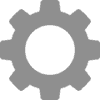
Private Training for Your Team
Private training is a course dedicated to your team only, on the date that works best for you. Choose any of our standard Excel courses or build your own custom course, with the topics you would like included.
Pick a Standard Excel Course
You can select any of the Excel courses listed on this page and we will deliver it to your team in a live online format, or in-person at your office.
Get in touch for pricing or to book the most convenient time for your team!
Build Your Own Course
“Build your own course” means you tell us what topics you would like included in your course.
Use our Master Topic List to select the topics you would like covered in your live online or in-person private course.
Learn more about build your own courses.
Get in touch for pricing or to book the most convenient time for your team!

Does Your Team Need Excel Training?
Did you know that most Excel users spend up to 10x longer than necessary to complete tasks?
Understanding Excel is essential for nearly everyone in the workplace today, but most people are ‘self-taught’ and have gaps in their knowledge that cause them to spend much more time than necessary to accomplish tasks – sometimes spending hours every single day to do what should take minutes!
With professional Microsoft Excel training from GUMP your team will learn the fastest, most efficient way to get the job done to free up their valuable time for more important tasks.

Course 1: Creating Spreadsheets
Whether you’ve never touched Excel or been using it for years, this course starts from the beginning, filling in self-taught gaps along the way. You will learn many time-saving shortcuts that will make you far more efficient.
- Getting Started With Excel
- Entering Text, Numbers, Dates & Formulas
- Entering Formulas & Using Functions
- Using Number Formats
- Cell Alignment Options
- Columns & Rows
- Cut, Copy, Paste and Paste Special
- Using Fill
- Formatting (fonts, colours, borders, etc.)
- Zoom & Views
- Freeze Headings on Screen
- Files (Open, New, Save, Close)
- Printing
Contact Us or Register to book the most convenient time for your team!

Course 2: Expand Your Knowledge
Handle large datasets and display information graphically. Learn how to deal with multi-page spreadsheets, create automatic formatting based on changing data, and display information with beautiful charts and graphs.
- Setting Up a Database
- Sorting
- Filtering With AutoFilter
- Using Data Validation
- Conditional Formatting
- Custom Number Formats
- Multiple Sheets
- Multiple Windows
- Adding Cell Comments/Notes
- Basic Charts
Contact Us or Register to book the most convenient time for your team!

Course 3: Working With Formulas
Multiply your knowledge of formulas. By the end of the day, you will have the skill set to leverage Excel’s hundreds of built-in formulas/functions (such as IF and VLOOKUP) and handle almost any situation, simple or complex.
- Absolute Formulas
- Range Names in Formulas
- The IF Function
- Conditional Functions (SumIf, CountIf, etc.)
- The VLOOKUP Function
- Using INDEX MATCH
- Multiple Sheet/File Formulas
- Concatenating
- Protecting Formulas
- Mapping Formulas with Auditing
- Trouble Shooting Errors
Contact Us or Register to book the most convenient time for your team!

Course 4: Working With PivotTables
Learn how to use one of Excel’s most powerful – and most intimidating – features to make sense of large sets of data. You will also learn other techniques for building and managing an Excel database.
- Setting Up a Valid Database
- Create and Format a Table
- PivotTables Part 1 – Introduction Topics
- PivotTables Part 2 – Intermediate Topics
- PivotTables Part 3 – Advanced Topics
- PivotTables Part 4 – Expert Topics (if time permits)
Contact Us or Register to book the most convenient time for your team!

Course 5: Spreadsheet Management
Learn macros and control nearly any setting in Excel. Data topics covered include finding and showing duplicate data, grouping data for easy viewing and performing advanced filters not possible with the standard filter feature.
- Introduction to Macros
- Templates
- Setting Program Defaults
- Creating Groups & Adding Subtotals
- Customize the Ribbon
- Customize the Quick Access Toolbar
- Using Advanced Filter
- Hyperlinks
- Creating Custom Views
- Cell Styles, Themes, Fonts & Colours
- Managing Database Duplicates
- Importing & Fixing Text Files
Contact Us or Register to book the most convenient time for your team!

Excel 365: Dynamic Arrays
Learn how to use the new Calculation Engine, called Dynamic Arrays (available to all Excel 365 subscribers as of in July 2020). This is by far the biggest change ever made to Excel formulas and will allow you to easily produce results and reports.
- Overview of Arrays
- Dynamic Array Spill
- New Dynamic Array Functions
- Impact on Formulas
- Understanding Array Constants
- Interactive Reports Made Easy
Contact Us or Register to book the most convenient time for your team!
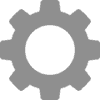
Build Your Own (Private In-Person)
Use our Master Topic List to select the topics you would like included in your course. Learn more.
Contact Us or Register to book the most convenient time for your team!
Excel YouTube Tutorials
How to Navigate a Database in Excel

How to Create a Quick Drop Down List in Excel

How to Select Ranges to Enter Data in Excel

How to Zoom In & Out in Excel

How to Select Multiple Ranges in Excel

Our Clients Love Us